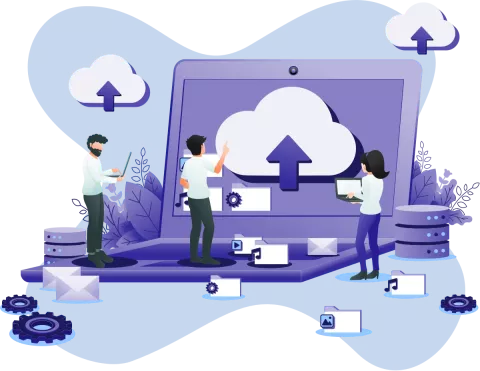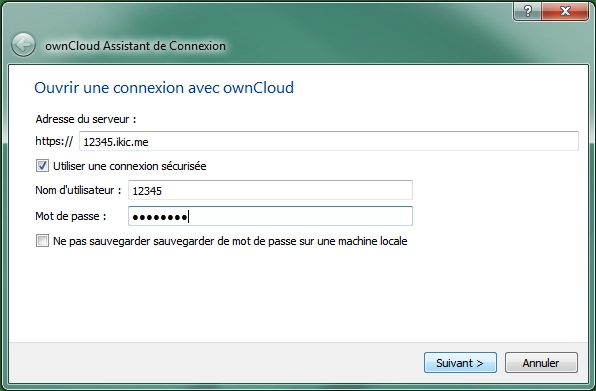HTTP / HTTPS
Webdav (Web enabled Distributed Authoring and Versioning) is an extension of the HTTP protocol for managing directories and resources between a remote web server and a client. Integrated natively into most PCs, Mac OS or Linux, Webdav lets you retrieve and publish files quickly and easily. Webdav's main objective is to make it possible to write to the web and not just read data.
Webdav enables:
- The use of the HTTP protocol, which easily passes through NAT routers and firewalls,
- Simple transport protection using the HTTPS protocol, which encrypts the content of the data being exchanged,
- And seamless integration with all products that support Webdav.
Indeed Webdav offers you three types of access. You can view and store your files:
- Via a simple http(s) web browser that will redirect you to an interface developed by IKOULA, xxxxx.ikeepincloud.com,
- Via customer access, or software, enabling a particular space to be connected directly to a server (they can run on PC, Mac OS or Linux),
- Via the console integrated natively into Windows, Linux and Mac OS.
FTP / FTPSFTP (File Transfer Protocol) is, as its name suggests, a file transfer protocol. It defines the way in which data is transferred over a network between a server and a client. To access an FTP server, FTP client software (with a graphic or command-line interface) is used. The secure variant of FTP with SSL or TLS protocols is called FTPS (strongly recommended).
The advantages of FTP(S) include:
- A simple FTP client is all you need to access the server, and FTP clients exist on all operating systems,
- Access to web pages is identical to what it would be on a remote Internet server,
- If you have permanent access to the Internet, this access may become visible to outsiders, so remember to block anonymous access to your server.
With the FTP(S) protocol, you can consult and store your files via a client access or software (Windows, Linux or Mac OS) that offers a fun, easy-to-use interface.
SFTPIn the context of SSH (Secure Shell), SFTP is a communication protocol that runs on top of SSH to transfer and manage files remotely. It is also a command-line program that implements the client part of this communication protocol, like the one provided by winscp. SFTP supports many more operations on remote files and behaves more like a file system protocol. The SFTP program provides an interface similar to the FTP program.
The advantages of SFTP are:
- The connection between the client and the server is encrypted. Hackers, even if they control this connection, cannot read the confidential data (such as passwords) in transit. Your data is that much more secure!
- Public key cryptography enables SFTP to guarantee mutual authentication of the client (user) and the server. This means that hackers cannot divert a connection to a server under their control.
As with the FTP protocol, SFTP allows you to view and store your files via client or software access (Windows, Linux or Mac OS) via a user-friendly interface.
Samba / CIFSThe S.M.B protocol (‘Server Message Block’, formerly known as C.I.F.S for ‘Common Internet File System’) enables resources (files and printers) to be shared over local networks. It allows access to resources on other computers running Windows (natively), Apple Mac OS X, GNU/Linux, BSD and Solaris operating systems (via the ‘Samba’ application).
The advantages of this protocol include:
- Outstanding performance (bandwidth, latency, number of users),
- Reliable, stable and easy to implement (can be used without a client on most recent systems),
- Numerous and powerful tools available to simplify server administration (Apache, programming languages, etc.)