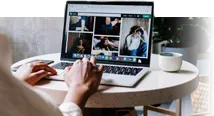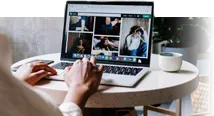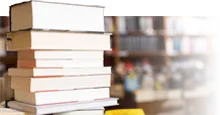What is a VPS server?
A server is a set of tangible and intangible resources linked to a network in order to share data between several users. It is composed of a storage space, a processor, a random access memory, an operating system and a software environment making it possible to carry out operations responding to requests made by remote computers.
Traditionally, hosting providers provide physical servers, either dedicated to a single user, or shared between several. Reserved for a single owner, dedicated servers have the advantage of continuously guaranteeing a minimum of resources, thus avoiding outages and slowdowns caused by other users, as with a shared server. The disadvantage of a dedicated server comes from its relatively high cost, induced in particular by the mobilization of material resources such as the hard disk, exclusively allocated to a single user.
Thanks to new virtualization technologies, hosting companies now offer a third hosting solution: the virtual private server, or "Virtual Private Server" (VPS). Reconciling the independence and performance of the dedicated server at the competitive price of a shared server, VPS offers an optimal compromise for developers and CIOs. Thanks to the power of virtualization software, a single computer can deploy multiple VPSs sharing the same physical environment. The storage space, the processor and the RAM are thus allocated to one or more VPS, which operate independently of each other, and thus offer high guarantees of performance, stability and security. In addition, like dedicated physical servers, VPSs give users a lot of management and configuration freedom. Unlike shared servers, their scalability allows you to support the development of your project throughout its implementation.
If the flexibility of the VPS is an advantage, the condition to get the most out of it is to master its configuration. In this article, we will explain how a VPS works, how to configure it and how to deploy it autonomously.